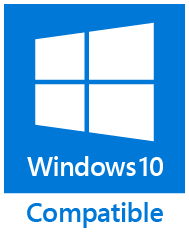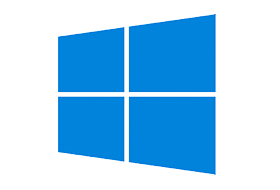
Have you ever wondered if there are any secret Windows 7 features? Most games have a godmode, something that will enable all cheats and features. Windows 7 too. This is going to be a brief tutorial that will allow you to enable the secret godmode in Windows 7 8 or 10.
Create a new folder (right-click and click on “New Folder”). Right-click on the folder and click on rename, copy and paste this:
GodMode.{ED7BA470-8E54-465E-825C-99712043E01C}
This folder will now be a shortcut to the Windows 7 godmode.The godmode allows you to quickly access many Windows 7 functions via a GUI.
Action Center
Change Customer Experience Improvement Program settings
Change User Account Control setting
Check security status
Choose how to check for solutions
Choose how to report problems
Fix problems with your computer
Restore your computer to an earlier time
Review your computer’s status and resolve issues
View all problem reports
View messages about your computer
View recommended actions to keep Windows running smoothly
View reliability history
View solutions to problems
View the Microsoft error reporting privacy statement online
Administrative Tools
Create and format hard disk partitions
Defragment your hard drive
Diagnose your computer’s memory problems
Edit group policy
How to add new hardware
Schedule tasks
Set up data sources (ODBC)
Set up iSCSI initiator
View event logs
View local services
AutoPlay
Change default settings for media or devices
Play CD’s or other media automatically
Start ot stop using autoplay for all media and devices
Backup and Restore
Back up your computer
Restore data, files, or computer from backup
BitLocker Drive Encryption
manage BitLocker
Protect your computer by encrypting data on your disk
Color Management
Change advanced color management settings for display, scanners, and printers
Credential Manager
Manage Windows credential
Date and Time
Add clocks for different time zones
Automatically adjust for daylight saving time
Change the time zone
Set the time and date
Default Program
Make a file type always open in a specific program
Set your default programs
Desktop Gadgets
Add gadgets to the desktop
Add the Clock gadget to the desktop
Get more gadgets online Restore desktop gadgets installed with Windows
Uninstall a gadget
View list of running gadgets
Device Manager
Update device drivers
Devices and Printers
Add a device
Add a printer
Change default printer
Change device installation settings
Device Manager
Scan a document or picture
Set up USB game controllers
View devices and printers
View scanners and cameras
Display
Adjust ClearType text
Adjust screen resolution
Calibrate display color
Change display settings
Change screen orientation
Connect to a projector
Connect to an external display
How to correct monitor flicker (refresh rate)
Make text and other items larger or smaller
Set up computer to use multiple monitors
View the name of the video card
Ease of Access Center
Accomodate learning abilities
Accomodate low vision
Change how your keyboard works
Change how your mouse works
Change the Narrator voice
Control the computer without the mouse or keyboard
Hear a tone when keys are pressed
Hear text read aloud with Narrator
Ignore repeated keystrokes using FilterKeys
Let Windows suggest Ease of Access settings
Magnify portions of the screen using Magnifier
Move the pointer with the keypad using MouseKeys
Optimize for blindness
Optimize visual display
Press key combinations one at a time
Replace sounds with visual cues
Turn High Contrast on or off
Turn Magnifier on or off
Turn off automatic window arrangement
Turn off background images
Turn off unnecessary animations
Turn on easy access keys
Turn On-Screen keyboard on or off
Use audio description for video
Use screen reader
View current accessibility settings
Folder Options
Change search options for files and folders
Change the file type associated with a file extension
Show hidden files and folders
Show or hide file extensions
Specify single- or double-click to open
Fonts
Change Font Settings
Preview, delete, or show and hide fonts
View installed fonts
Getting Started
Find out what’s new in Windows 7
Go online to find out what’s new in Windows 7
Go online to get Windows Live Essentials
Transfer files from another computer
HomeGroup
Choose homegroup and sharing options
Share printers
Indexing Options
Change how WIndows searches
Internet Options
Block or allows third-party cookies
Change security settings
Change temporary Internet file settings
Configure proxy server
Delete cookies or temporary files
Enable or disable session cookies
Keyboard
Change cursor blink rate
Check keyboard status
Location and Other Sensors
Enable location and other sensors
Enter a default location
View location activity
Mouse
Change how the mouse pointer looks
Change how the mouse pointer looks when it’s moving
Change mouse click settings
Change mouse settings
Change mouse wheel settings
Change the mouse pointer display or speed
Customize the mouse buttons
Make it easier to see the mouse pointer
Network and Sharing Center
Add a wireless device to the network
Change People Near Me settings
Connect to a network
Identify and repaid network problems
Manage advanced sharing settings
Manage saved networks
Manage wireless networks
Media streaming options
Set up a connection or network
Set up a dial-up connection
Set up a virtual private network (VPS) connection
Set up an ad hoc (computer-to-computer) network
Sign in or out of People NEar Me
View network computers and devices
View network connections
View network status and tasks
Notification Area Icons
Customize icons on the taskbar
Remove icons from notification area (system tray) on the desktop
SHow or hide clock icon on the taskbar
Show or hide inactive icons on the taskbar
Show or hide the notification area on the taskbar
Show or hide volume (speaker) icon on the taskbar
Parental Controls
Set up parental controls for any user
Performance Information and Tools
Check the WIndows Experience Index
Free up disk space by deleting unnecessary files
Learn how to use your storage device to speed up your computer
Use tools to improve performance
Personalization
Change desktop background
Change screen saver
Change the theme
Change window colors and metrics
CHange windows glass colors
Enable or disable transparent glass on windows
Get more themes online
Lock the computer when I leave it alone for a period of time
Personalize your computer
Set screen saver password
Show or hide common icons on the desktop
Turn screen saver on or off
Phone and Mode
Set up dialing rules
Power Options
Change power-saving settings
Change what the power buttons do
Change when the computer sleeps
Choose a power plan
Choose when to turn off display
Edit power plan
Require a password when the computer wakes
Programs and Features
Add or remove programs
Change or remove a program
How to install a program
Run programs made for previous versions of Windows
Show which programs are installed on your computer
Turn Windows features on or off
Uninstall a program
View installed updates
Recovery
Restore your computer or reinstall Windows
Region and Language
Change display language
Change keyboards or other input methods
Change location
Change the date, time , or number format
Change the languages used for partially translated menus and dialogs
Change the way currency is displayed
Change the way dates and lists are displayed
Change the way measurements are displayed
Change the way time is displayed
Install or uninstall display languages
RemoteApp and Desktop Connections
Set up a new connection with RemoteApp and Desktop Connections
Sound
Adjust system volume
Change sound card settings
Change system sounds
Manage audio devices
Speech Recognition
Change text to speech settings
Set up a microphone
Start speech recognition
Sync Center
Encrypt your offline files
Manage disk space used by your offline files
Manage offline files
Resolve sync conflicts
Sync with other computers, mobile devices or network folders
View sync results
System
Activate Windows
Adjust the appearance and performance of Windows
Allow remote access to your computer
Allow Remote Assistance invitations to be sent from this computer
Change workgroup name
Check processor speed
Configure advanced user profile properties
Create a restore point
Device Manager
Edit environment variables for your account
Edit the system environment variables
How to change the size of virtual memory
Join a domain
Rename this computer
Restore system files and settings from a restore point
See the name of this computer
Select users who can use remote desktop
Show how much RAM is on this computer
Show which operating system your computer is running
Show which workgroup this computer is on
View advanced system settings
View running processes with Task Manager
Taskbar and Start Menu
Auto-hide the taskbar
Customize the Start menu
Customize the taskbar
Find missing Start menu
Group similar windows on the taskbar
Lock or unlock the taskbar
Organize Start menu
Restore Start menu defaults
Turn toolbars on the taskbar on or off
What happened to the Quick Launch toolbar?
Troubleshooting
Find and fix audio playback problems
Find and fix audio recording problems
Find and fix networking and connections problems
Find and fix printing problems
Find and fix problems
Find and fix problems with devices
Find and fix problems with homegroup
FInd and fix problems with transparency and other visual effects
Find and fix problems with Windows Search
Perform recommended maintenance tasks automatically
Record steps to reproduce a problem
Troubleshooting History
User Accounts
Add or remove user accounts
Change your account picture
Change your Windows password
Create a password reset disk
Create administrator account
Create an account
Create or remove account password
Create standard user account
Link online IDs
Make changes to accounts
Manage file encryption certificates
Manage network passwords
Turn guest account on or off
Windows CardSpace
Manage Information Card that are used to log on to online services
Windows Defender
Scan for spyware and other potentially unwanted software
Windows Firewall
Allow a program through Windows Firewall
Check firewall status
Windows Update
Check for updates
Turn automatic updating on or off