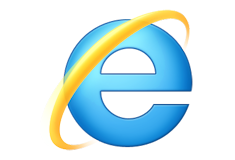
If you want to have Internet Explorer shortcut in desktop with Windows 10. It can be done!
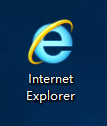
Nice shortcut without arrow 🙂 This tweak works on Windows 7 and 8 too…
Just make a registry file and paste as
REGEDIT4
[HKEY_LOCAL_MACHINE\SOFTWARE\Microsoft\Windows\CurrentVersion\Explorer\Desktop\NameSpace\{00000000-0000-0000-0000-100000000001}]
@=”Internet Explorer”[HKEY_CLASSES_ROOT\CLSID\{00000000-0000-0000-0000-100000000001}]
@=”Internet Explorer”[HKEY_CLASSES_ROOT\CLSID\{00000000-0000-0000-0000-100000000001}\\DefaultIcon]
@=”C:\\Windows\\System32\\ieframe.dll,-190″[HKEY_CLASSES_ROOT\CLSID\{00000000-0000-0000-0000-100000000001}\\shell]
@=””[HKEY_CLASSES_ROOT\CLSID\{00000000-0000-0000-0000-100000000001}\\shell\NoAddOns]
@=”No add-ons(&N)”[HKEY_CLASSES_ROOT\CLSID\{00000000-0000-0000-0000-100000000001}\\shell\NoAddOns\Command]
@=”\”C:\\Program Files\\Internet Explorer\\iexplore.exe\” -extoff”[HKEY_CLASSES_ROOT\CLSID\{00000000-0000-0000-0000-100000000001}\\shell\Open]
@=”Open home page(&H)”[HKEY_CLASSES_ROOT\CLSID\{00000000-0000-0000-0000-100000000001}\\shell\Open\Command]
@=”\”C:\\Program Files\\Internet Explorer\\iexplore.exe\””[HKEY_CLASSES_ROOT\CLSID\{00000000-0000-0000-0000-100000000001}\\shell\Set]
@=”Properties(&R)”[HKEY_CLASSES_ROOT\CLSID\{00000000-0000-0000-0000-100000000001}\\shell\Set\Command]
@=”\”C:\\Windows\\System32\\rundll32.exe\” C:\\Windows\\System32\\shell32.dll,Control_RunDLL C:\\Windows\\System32\\inetcpl.cpl”
Resfresh your desktop and done!
Incase you don’t know about registry … just download the reg below and run one time.
