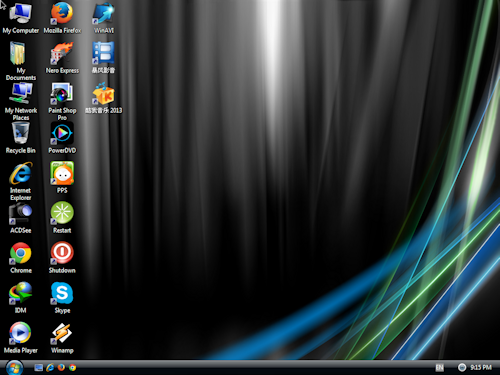CyberMania USB bootable OS installer including WINXP English and China SP3 , WIN 7 32 and 64 bit SP1 including EN and CHS china version. Each usb only one OS.
All drivers and mostly used software included in fully automatic installing. USB is fully virtualize as CD-ROM mode.
If interested (Malaysian Only) please let me know. All comes with office 2010 32 and 64 bit activated, windows activated, most wanted software such as firefox chrome ie 8, PPS, Kuwo media player, PowerDVD, winamp, ACDsee, CCleaner, Diskeeper auto tidy the defragment, ESET antivirus, Baofeng Online movies player, IDM, Paint Shop Pro, Teracopy, WinRAR, 7Z compressor, Skype and more. Everything will be install unattended automaticly. Unuse software can be uninstall or just delete the shortcut on desktop. Mostly drivers will be update from time to time. Free technical support provided via wechat or teamviewer remote. Thanks.
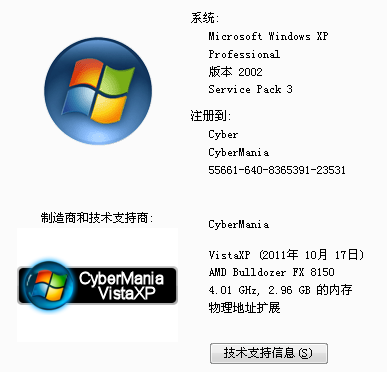
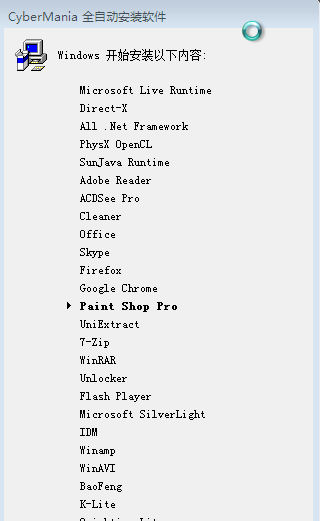
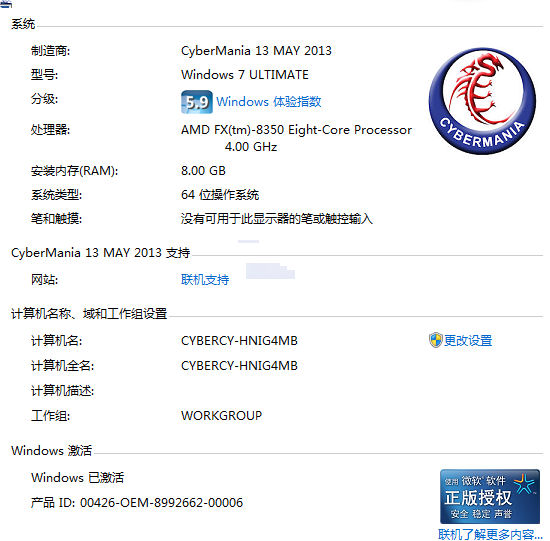
Windows 7 Installation Guide
1. When start up the computer press DEL or F1 or F2 depents on the pc motherboard to enter the bios system.
(开机时候 在键盘 按 DEL 还是 F1 或 F2 打开以下界面, 不同主机版会提示 不一样的界面)
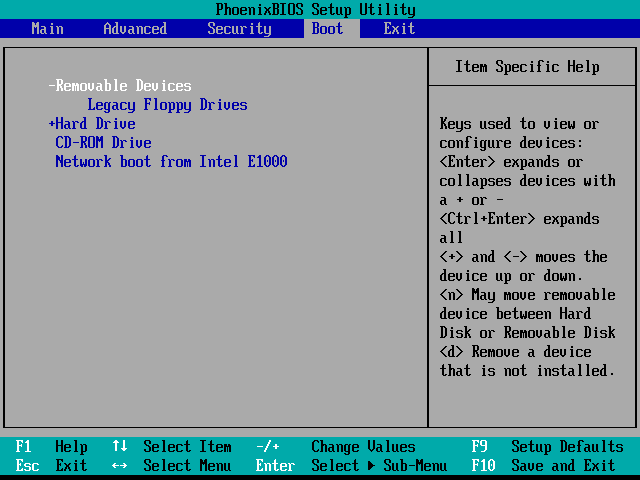
2. Select the boot selection and choose boot from USB drive or USB HDD. Save and exit.
(选择 开机需要BOOT 的硬件 CD-ROM/ HDD/USB 请选择 USB 硬盘 还是 USB HDD)
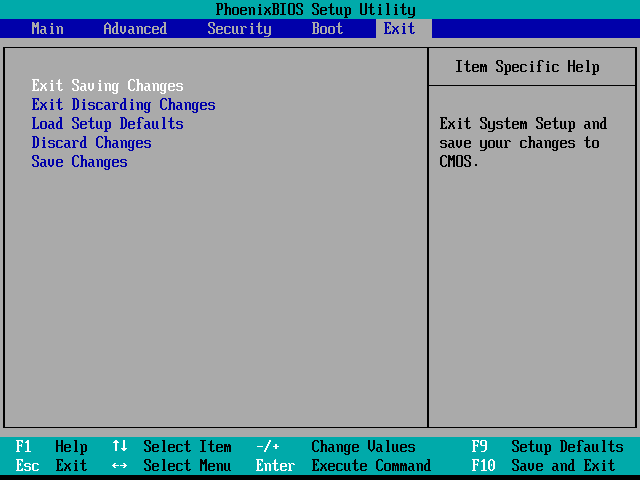
3. When boot up the menu of booting from the USB will be display. Press any key to boot from it.
(当提示 提示以下界面 速度 在键盘 随便按个键)
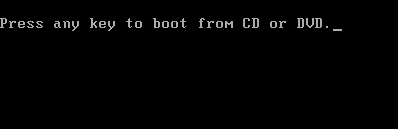
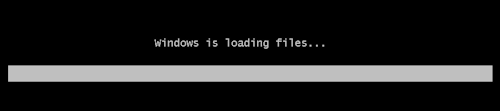

4. Wait till below image is shown. (等待到 以下 界面)
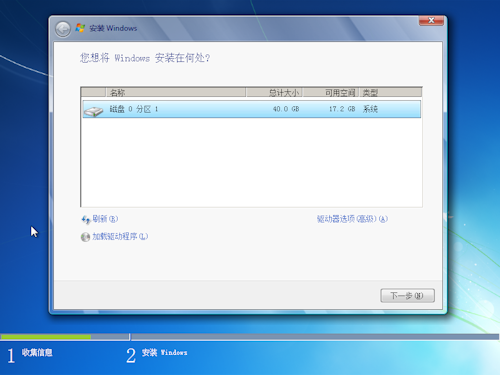
5. Select advanced menu or follow below image. (选择高级选择 点一次)
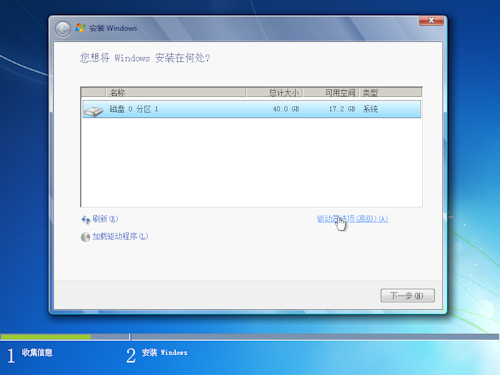
6. Click format your c: drive or make new partition if it was a new pc. You can make more drive to backup such as d: or e:
(选择 格式化 c:盘 选择 新建硬盘 如果是新台电脑 您也可以多弄几个 PARTITION C: D: E: 备用盘)
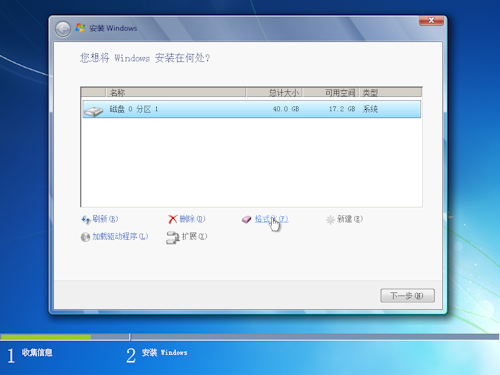
7.Click OK to proceed after click format the drive.
(点了 格式化 选择 确定)
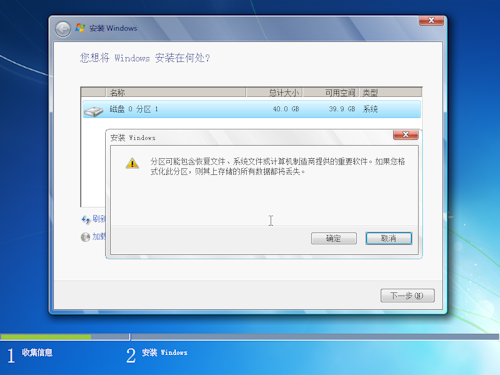
8. Click Next
(点 下一步)
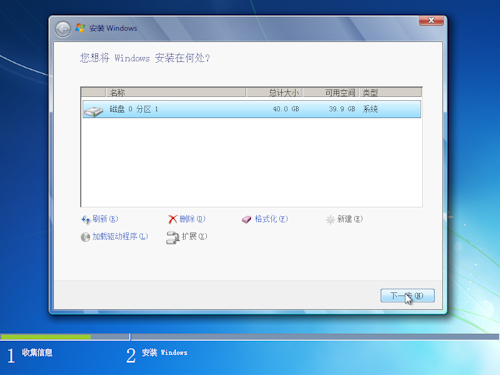
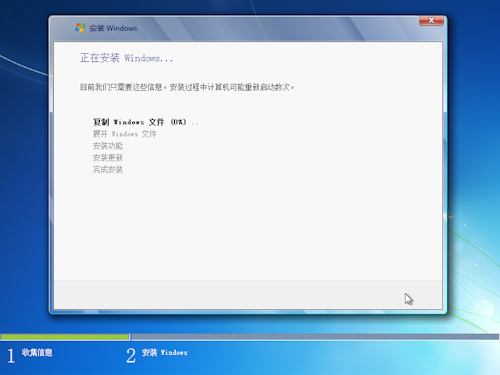
9. Everything will be automated runing installing restarting.
(USB 盘会全自动安装 自动重启)
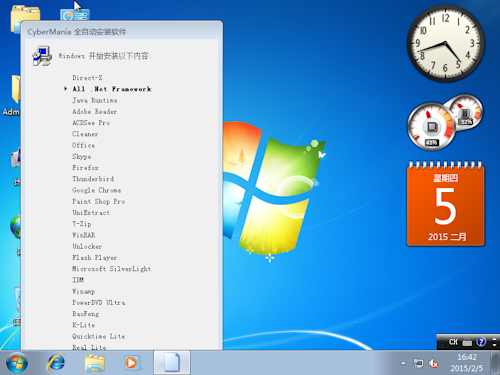
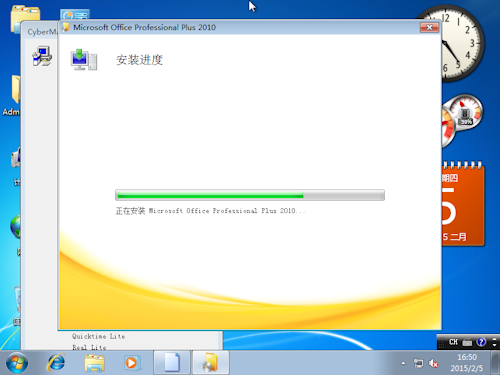
10. When all task finish your pc will be ready to be use.
(当全过程完毕 您的电脑可以放心使用)

WinXP USB OS Installer guide
1 Boot as same as the Win 7 USB.. Setup same bios. 1 2 3 steps above
(电脑启动跟系统7 一样 进入BIOS 设定 上面的 1 2 3)
2. Wait till the USB loading finish..
(等待USB 运行完毕)
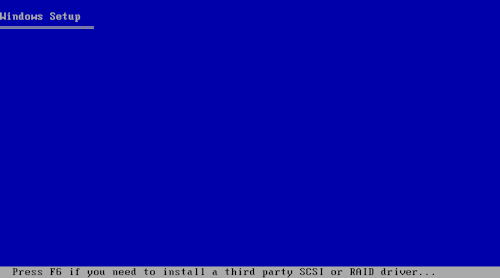
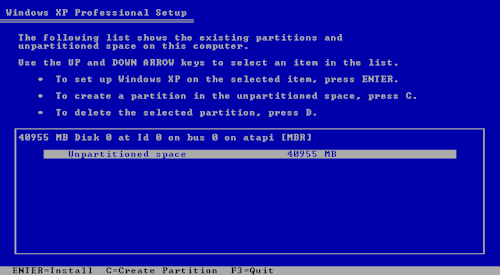
3 If detected new hdd you can make new partition by Press C
(如果是新盘 您可以自己建立新盘 点击 C)
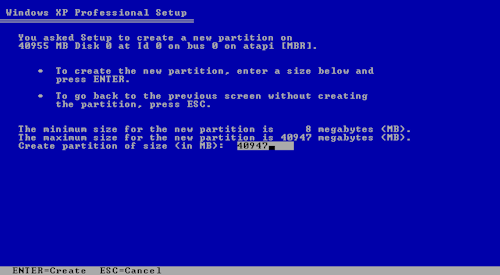
4 You can install your winxp on C: drive by pressing ENTER
(您可以直接安装系统 点击 ENTER 键盘)
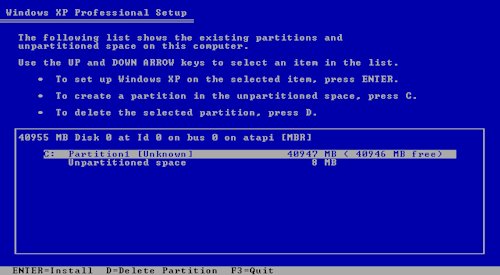
继续 第7 如果需要一个盘, 如果需要更多盘 请按DEL 删了 C: 盘 在 继续 第5
5 If you need 2 partition on the drive. You can make 2 drive by your own. In my case of 40Gb hdd i enter my C: drive manually as 30GB
如果需要 2个盘 您也可以建立2个盘 自己输入 需要的空间 比如 这台是 40GB 我选择了 30G 安装系统)
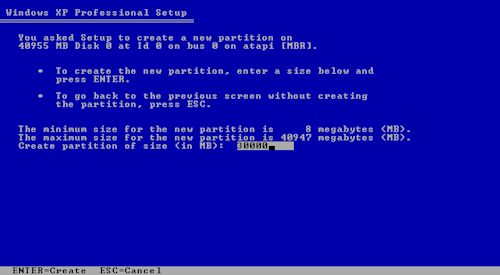
6 Continue as Enter to creat the drive and C again by selecting unuse space on the HDD
(点击C 在 硬盘没用的空间 建立新盘)
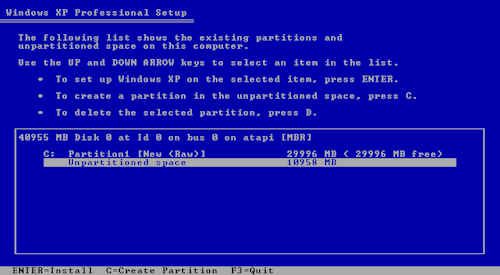
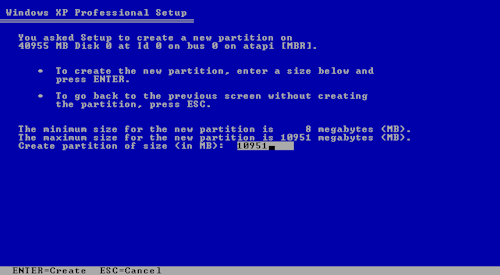
7. Make sure C: is selected and Press Enter to continue installing OS WinXP.
(请确定 选择 C: 盘 在点击ENTER 继续安装 系统XP)
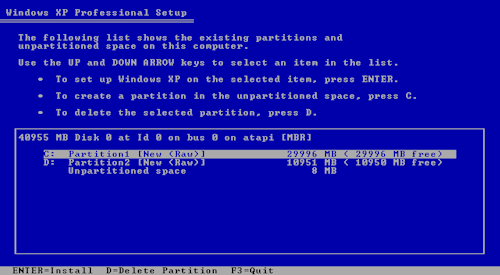
8 Select fast format to save time. ( Full format if you have time to wait for better PC performance and clean PC system)
(请选择 快速格式化 节省时间)
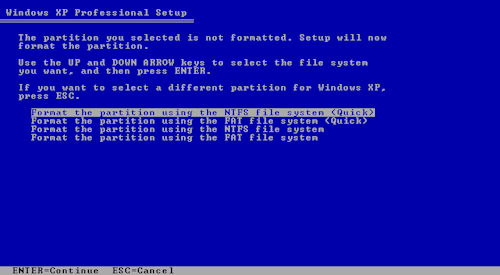
9 Computer will be install automaticly. Auto restart.
(电脑会自动安装中 自动重启)
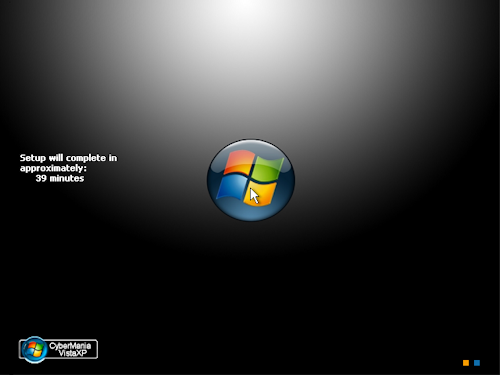
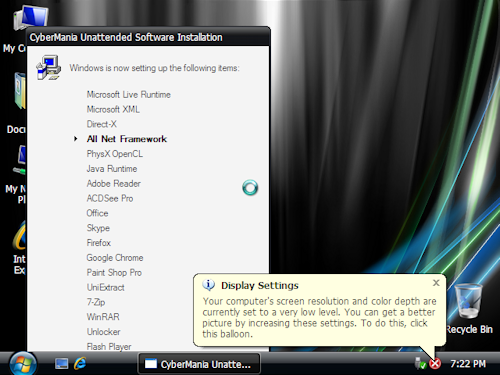
10 Setup is complete now. You can start using your pc or laptop.
(系统安装完毕 您可以继续使用您的电脑系统)