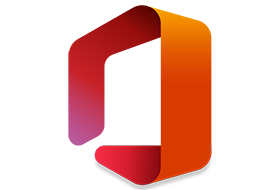
A mostly automated script(s) to install Office Click-to-Run from offline source without using Office Deployment Tool (setup.exe)
* There are two flavors available of the scripts:
– YAOCTRI – Volume
install volume products for Office 2021/2019, in addition to Microsoft 365 Enterprise (O365ProPlus) and Office Mondo 2016
– YAOCTRIR – Retail
install retail products for Microsoft 365 / Office 2021/2019/2016 Suites, in addition to Office 2021/2019 Single Apps
* Each flavor consist of two command scripts:
– Configurator.cmd
the main script which is used to select products and installation options
it also create configuration ini files, with the ability to start the installation at the end
– Installer.cmd
the secondary script which is only used to execute the installation, depending on the already created the configuration ini file
* Support installing Product Suites or Single Apps individually
* Support installing multiple languages separately or together
* Support configuration options like the ones available with ODT, including:
– Source Path
– Excluding Apps
– Update Channel
– Miscellaneous Options (Display Level, Updates Enabled, Eula, Pin Icons, App Shutdown, Auto Activate)
* Includes a proper workaround with working updates to install Office 2021/2019 on Windows 8.1 or Office 2019 on Windows 7
* Office LTSC is a branding for the volume licensing of Office 2021, both are the same product
* Project and Visio products are not available for the following languages by design:
bg-BG, et-EE, hr-HR, lt-LT, lv-LV, sr-Latn-RS, th-TH, hi-IN, id-ID, kk-KZ, MS-MY, vi-VN, en-GB, es-MX, fr-CA
* Starting MAY 2020, Office 365 products are being renamed to Microsoft 365, keeping the same SKU names and included apps:
* If you are using Office C2R for the first time or you are confused with the different products, the most recommended choices are:
Product: Microsoft 365 Enterprise
Channel: Current / Monthly
* Special Thanks to:
@Windows_Addict / features suggestion and testing
@ratzlefatz / OfficeRTool
@Krakatoa / WOTOK
@presto1234 / code improvements suggestion
@Enthousiast / reporting and testing
How to
* Run YAOCTRI_Configurator.cmd or YAOCTRIR_Configurator.cmd as administrator and follow the prompts
– For each menu, press the corresponding number or letter beside an option to change its state or proceed
– To exit at any menu press X (Version/Arch/Lang/Type menus have no return option, only proceed or exit)
– At first, enter the path for Office offline source
either the drive, directory or network share that contain “Office” folder (not Office folder path itself)
Configurator.cmd will auto detect the path for the drive letter of Office .img file (virtual mounted / dvd / usb)
if Configurator.cmd is placed inside “Office” folder, the path will be auto detected
if Configurator.cmd is placed next to “Office” folder, the path will be auto detected
– If multiple versions are detected in the source, you will be prompted to choose one
– If current OS is x64, and multi-architecture Office 64-bit/32-bit is detected, you will be prompted to choose one
– If multiple languages are detected in the specified version, you will be prompted to choose one, or all
– If you chose all languages, you will be prompted to choose the primary language
(which determines the setup and Office Shell UI culture, including shortcuts, right-click context menus, and tooltips)
– Select the installation type: complete product suites, or single apps separately
– If you selected a product suite, you will get a menu to exclude (turn OFF) unneeded apps
– Select the desired Update Channel
– Change the Miscellaneous Options to your needs
– At the end, you will have three options:
1. Install Now
start normal installation now with the selected options (C2R_Config ini will be created too)
2. Create setup configuration (Normal Install)
create C2R_Config ini file, to be used later with Installer.cmd
3. Create setup configuration (Auto Install)
create C2R_Config ini file with unattended option, which allow Installer.cmd to start the installation immediately
Remark
* If Configurator.cmd runs from a read-only path (e.g. DVD or network share), C2R_Config ini file will be created on the Desktop
* When using Installer.cmd, if Office SourcePath does not exist, the script will try to auto detect alternative path, similar to Configurator.cmd
* Installer.cmd script support command line switch /s or -s
which allow to perform the installation silently unattended, regardless the options in the Config ini file
* YAOCTRIR – Retail flavor is recommended only if you have actual retail key or subscription account
but you can still use it to install Retail SKUs, then use C2R-R2V to convert licensing to volume
* The workaround to install Office 2021/2019 on Windows 8.1/7 requires installing corresponding Office 2016 products, and corresponding Office 2021/2019 licenses
therefore, the underlying Product IDs and entries in “Program and Features” will be always Office 2016, but Office 2021/2019 licenses will determine the features
* For YAOCTRI – Volume flavor, if the source files are from Volume LTSC channels, only those channels will available for selection
* For YAOCTRI – Volume flavor, if you choose “Microsoft 365 Enterprise” along with Project 2021/2019 and/or Visio 2021/2019,
Mondo licenses used for volume conversion will take precedence over Project/Visio licenses (this is a limitation in Office itself, not the script)
a better choice would be to select Mondo directly, which include Project/Visio
* Disable Telemetry option is not processed for “Microsoft 365” suites because it affects features
* Auto Activate option has no effect in YAOCTRIR – Retail flavor
* Auto Activate option in YAOCTRI – Volume flavor will work only in these scenarios:
– on Windows 11, 10 or 8.1:
the system is KMS activated with an external or real KMS server, or SppExtComObjHook is installed (or similar KMS service solutions)
– on Windows 7:
SppExtComObjHook is installed, or external online KMS server is added manually to OSPP registry
Code:
HKEY_LOCAL_MACHINE\SOFTWARE\Microsoft\OfficeSoftwareProtectionPlatform
* The script will not check or detect already installed Office products (C2R or MSI) before installation
while it is possible to install Office C2R on the top of already installed C2R, it is advisable to start clean
* If you want to update Office manually, set Updates option to False,
then, you can execute this in command prompt as administrator to update Office:
Code:
“%CommonProgramFiles%\Microsoft Shared\ClickToRun\OfficeC2RClient.exe” /update user updatepromptuser=True displaylevel=True
Thanks to abbodi1406 sharing
Download:
https://github.com/abbodi1406/WHD/raw/master/scripts/YAOCTRI_v10.5.zip
https://download.ru/files/JDuLYk9e
