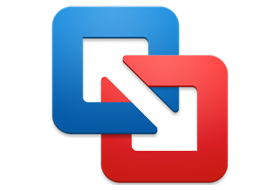
VMware Fusion 13 is for the easiest, fastest and most reliable way to run Windows programs on their Macs without rebooting. It is recommended for new and existing Mac users who want to continue running the Windows application they can’t live without.
Mware Fusion 13 Pro takes virtualization on the Mac to the next level with powerful features designed for advanced users and technical professionals.
VMware Fusion: Desktop Hypervisors for Mac
Gain the freedom to be more productive, agile and secure in your preferred environment. IT professionals, developers and businesses choose VMware Fusion desktop hypervisors for unmatched OS support, rock-solid stability and advanced features. With Fusion Player and Fusion Pro, run nearly any OS as VMs on Mac for development, testing, gaming or even simulating production clouds on local desktops.
Run Nearly Any Operating System on a Mac
Running Windows on Mac is only the beginning. Choose from hundreds of supported operating systems, from cloud-ready Linux distributions to the latest Windows 11 on Intel or Apple Silicon Macs, all without rebooting.
Improve vSphere Connectivity
Connect to remote vSphere and ESXi servers to launch, control and manage VMs and physical hosts, with improved visibility into data center and host topology. Easily transfer VMs with drag-and-drop.
Develop and Test for Any Platform
The CLI tool, vctl, lets you build, run and manage OCI containers and Kubernetes clusters with the security, performance and isolation features of virtual machines.
Design and Demo Software Solutions
With the ability to run an entire virtual cloud stack on a single Mac, you can demonstrate a complete solution in real time, with safe rollback points to return to useful configurations.
Key Features:
- Apple Silicon and Intel Mac Support. Fusion 13 Pro and Player support running VMs on macOS 12 Monterey or macOS 13 Ventura, on Intel or Apple Silicon Macs.
- Monster Virtual Machines. Support massively sized virtual machines with up to 32 CPU cores, 128GB of RAM, 10TB virtual disks and 8GB of vRAM per VM with available hardware.
- Windows 11 Support. Run Windows 11 virtual machines on Intel or Apple Silicon hardware with a new Virtual Trusted Platform Module with Fast Encryption.
- Sandboxed Experience. Isolate the Mac from Windows by disabling integration features, letting you secure and protect operating systems from each other.
- Powerful Graphics with eGPUs (Intel). Run modern games and apps with support for DirectX 11 and OpenGL 4.3 in Windows and Linux, with support for eGPUs to deliver maximum performance. (DX11 and eGPU support is Intel Only)
- Virtual Networking for Professionals. Create custom virtual networks with unique subnet settings, MTU sizes, NAT port forwarding, degraded network simulations and more with Fusion Pro.
Professionals Run Windows on Mac with VMware Fusion Pro
VMware Fusion Pro delivers unsurpassed platform compatibility and integration with the VMware ecosystem. It leverages decades of innovation in leading the virtualization revolution, with support for over 200 operating systems including Windows 11.
Build Complex Virtual Networks
Use the robust VMware Fusion Pro virtual network editor to add and remove virtual IPv4 or IPv6 networks. Also you can create custom virtual networking configurations, ideal for testing and demonstration environments without impacting the Mac’s network configuration. Users can recreate complex cloud architectures right on the Mac to validate design before implementation. Because is has updated networking controls and compatibility with the VMware ecosystem.
From Your Mac to the Cloud
Use VMware Fusion Pro to connect to VMware vCloud Air, the public cloud service by VMware. You will able to securely manage and download cloud workloads, or run an entire cloud environment directly on your Mac. All from within VMware Fusion Pro. Leverage the cloud to share virtual machines with anyone in your organization for tests, analysis or demonstrations. Fusion Pro can also connect to, create and run virtual machines hosted on VMware vSphere. Download virtual machines from VMware vSphere and turn them into local VMware Fusion Pro virtual machines. Or upload local virtual machines to vSphere directly from Fusion Pro.
Take Control of Your Virtual Machines
This software gives technical professionals powerful control over how to set up and interact with virtual machines. Choose from a wide variety of options when installing, protecting, connecting, sharing and viewing virtual machines to save valuable time. You can even create virtual machines that are encrypted, require a change of password or expire at a predefined date and time. Leverage the Snapshot feature to preserve the state of a virtual machine so you can return to it at any time.
Powerful Virtual Machines. Powerful Graphics.
VMware Fusion Pro is optimized for the highest density 4K, 5K and Retina displays. That gives you a crisp and detailed view of your Windows applications. Experience more fluid graphics for every application in your virtual machine with newly added DirectX 12 and OpenGL capabilities. With DirectX 12, Fusion Pro makes every day applications like Office, as well as highly demanding 3D applications such as AutoCAD and SOLIDWORKS, run more smoothly than ever.
What’s new in VMware Fusion Pro 13.5.0 | 2023-10-20:
New Security Enhancement. This release introduces a new security enhancement by providing an improved encryption scheme (XTS instead of CBC) for maximum protection with a reduced performance overhead.
This release resolves CVE-2023-34044, CVE-2023-34045, and CVE-2023-34046. For more information on these vulnerabilities and their impact on VMware products.
- Download and Install Windows 11 guest operating system on an Apple Silicon Mac. You can now download and install Windows 11 as a guest operating system from the Fusion user interface on an Apple Silicon Mac.
- Import and Export Virtual Machines with vTPM device. You can now import or export a virtual machine with a vTPM device enabled using the OVF Tool. You can export a virtual machine with vTPM device into an OVF file, and then use the OVF file to import the virtual machine with a vTPM.
- Manage Power Operations of Encrypted Virtual Machines using VMREST API. You can now power on/off, suspend, pause, unpause, or retrieve the state of an encrypted virtual machine using the VMREST API service.
- VMware Hardware Version 21
- Support for up to 256 NVMe devices: 4 controllers and 64 devices per controller
- Support for NVMe 1.3 in the following guest operating systems:
- Microsoft Windows 11
- Microsoft Windows Server 2022
(Installer)
Download
(Keygen)
Download
VMware Workstation 17 Individual LicenseJA09H-4V15H-M80V8-8A8Z4-2U8N45U692-4J102-488V1-120NP-C3KL01C212-41352-081H8-693E2-AZ2J0NA20H-0NK40-480Z8-C9C54-A6020VMware Workstation 17 Volume LicenseMG210-0EK8K-H89Y1-VLAN2-93K20HF200-0W05K-089X8-4R1EK-032J05A69H-4A08H-480K1-KU972-932L45Y69H-0J250-H88C8-MJ8Q0-2C2P4

