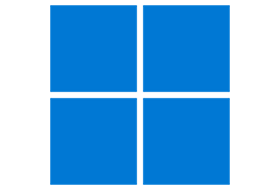
Windows Feature Control GUI based on ViVeTool
How to use it?
Using it is simple, Either:
- Select the Build for which you want to enable or disable features for.

- Wait for it to load in, open one of the Groups by pressing the Arrow, and select the Feature that you are looking for.
- Press on Perform Action and perform your desired action for the entered feature ID.
or
- Press on “Manually change a Feature” (F12)
- Enter a Feature ID
- Press on Perform Action and perform your desired action for the selected feature.
What are the additional features?
Apart from being able to manage features, ViVeTool GUI let´s you also:
- Load in a Feature List of other Builds
- Search for Features

- Sort Features by Feature Name, Feature ID or Feature State
- Group Features by: Always Enabled, Always Disabled, Enabled by Default, Disabled by Default and Modifiable
- Copy Feature Names and IDs by right-clicking them
- Switch between Dark and Light Mode (Setting get´s saved and applied on Start)
- and at last, view the About Box by either pressing on the About Icon, or selecting the “About…” Item in the Application System Menu.
What are the System Requirements?
Since ViVeTool GUI uses the ViVe API, Windows 10 Build 18963 (Version 2004) and newer is the only OS Requirement.
Apart from that, the only Requirement is .Net Framework 4.8
Why not just use ViVeTool?
Using ViVeTool GUI is more easier and user-friendly, besides it let’s you also search for features and enable them with a few clicks.

