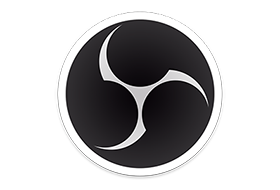
OBS Studio is an application designed for gamers, artists, developers or amateur users who enjoy creating tutorials and streams that they share over the Internet. Create high quality recording with OpenGL or Direct3D on your desktop and stream them on the Internet via this intuitive software solution. Works with multiple streaming services, including Twitch The setup is quick and uneventful, so it is unlikely that you can encounter any issues at this stage. Upon launch, you are welcomed by a minimalistic, yet clean and intuitive interface that displays all available features and functions.
You should know that the program allows you to connect to the major streaming services, such as Twitch, YouTube or DailyMotion, for instance. Alternatively, you can add your custom streaming service or save the recordings on your local drives in high-quality formats (MOV, FLV, MKV, MP4, TS and M3u8).
As you would expect, the application permits you to configure the stream, so that you can be sure that the audience watching your live recording gets quality. Therefore, you can change the resolution, adjust the FPS, alter the delay and set the maximum bitrate, so that they are suitable for a wider range of devices.
Enables you to add multimedia files into the stream easily
Even though the primary goal of the initial releases was to make the application work on multiple platforms, there are some notable differences between this too and Open Broadcaster Software.
For starters, the program comes with a more dynamic API that enables developers to create their own plugins, so that they can have a more efficient control over the streaming experience. In addition, the Studio version allows you to include more type of files into the streaming, such as Audio Input and Output Capture, Display Captures, Images and Browser, for instance.
Perhaps the most noteworthy difference is the Studio mode that enables you to compare scenes and customize transitions with just a few clicks. It is worth mentioning that both applications allow you to record videos from various sources and integrate text, media, desktop recording, game capture or webcam streams into the content.
A tool that allows you to better manage the streaming process
Irrespective of whether you are creating a tutorial to upload for your gamers friends or you want to exhibit a highlight feature of a product that you want to launch in the near future, OBS Studio enables you to make live recordings that you stream or save locally effortlessly.
Features
- Added support for the AMD AV1 Encoder for the RX7000 series GPUs on Windows [AMD/Jim]
- Added support for the Intel AV1 Encoder for Arc GPUs on Windows [Intel/Jim]
- Note: CQP is available but not fully supported
- Added support for the Intel HEVC Encoder on Windows [yuriy-chumak/rcdrone/Jim]
- Added an upward compressor filter [pkv]
- Added a 3-band equalizer filter [Jim]
- Added support for native HEVC and ProRes encoders on macOS, including P010 and HDR [Developer-Ecosystem-Engineering/PatTheMav/gxalpha]
- Added support for macOS Desk View [Developer-Ecosystem-Engineering]
- Added update channels for opting into receiving beta/release-candidate builds to Windows [Rodney]
- Work is still underway to get everything ready on the server side, updating via the built-in updater may not be available until later in the OBS 30.0 beta-testing period
- Websockets updated to 5.1.0, which has a number of bug fixes, UI improvements, and new stream reconnect events. [tt2468]
Tweaks and Improvements
- The Replay Buffer’s memory limit is now set to 75% of installed system RAM rather than fixed to 8GB [Rodney]
- Added media key support in Linux [kkartaltepe]
- Various improvements to NVIDIA Video and Audio filters, including a Mask Refresh slider and support for temporal processing, which provides better quality masking [pkv]
- Improved Display Capture screen naming & saving on Windows; indexes should now match regardless of Mode, and reconnected displays should show the correct monitor [jpark37]
- Note: This does mean existing Display Capture sources will be blank until manually configured, to avoid showing the wrong display
- Added support for encryption and authentication for SRT and RIST outputs [pkv]
- Disabled ScreenCaptureKit Display & App capture on macOS 12 due to various issues; users should either update to macOS 13 or use the existing Screen Capture source [PatTheMav]
- Removed the automatic numbering on Multiview labels [Warchamp7]
- Added the ability to mute individual browser docks [WizardCM]
- Added the ability to right click and ‘Inspect’ individual browser docks [WizardCM]
- Changed the default Simple Output NVENC preset to P5 for better compatibility & performance [RytoEX]
- Added support for higher refresh rates in the Video Capture Device source on Windows [WizardCM/EposVox]
- Added the Apple VT Hardware encoder to the Auto Configuration Wizard [gxalpha]
- Improved FFmpeg VA-API enablement by directly using Libva to check device capabilities [tytan652]
- Various minor UX/accessibility tweaks in the UI [Warchamp7/cg2121]
- Raised the speed at which dynamic bitrate recovers after a drop [Jim]
- Audio should now be automatically captured for most capture card brands using the Video Capture Device source on Windows [WizardCM/EposVox]
- Added a slide counter to the Source Toolbar when an Image Slide Show is selected [cg2121]
Important
NVIDIA Kepler (600 and 700 series) GPUs are no longer supported for NVENC.
Note
NVIDIA users may need to update their GPU drivers to 551.76 (Windows) / 550.54.14 (Linux) or newer.
Important
The code signing certificate for OBS has been updated. This may impact game capture compatibility with some anti-cheat solutions with this OBS update. If you are a game or anti-cheat developer please see https://obsproject.com/kb/capture-hook-certificate-update for more information.
(Freeware) x64

2 thoughts on “OBS Studio 31.0.3”
Good morning, the version is 31.0.2
https://github.com/obsproject/obs-studio/releases/download/31.0.3/OBS-Studio-31.0.3-Windows-Installer.exe