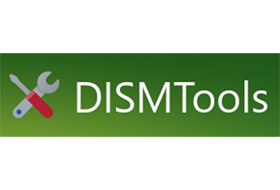
DISMTools is a front-end for DISM that lets you manage your Windows Imaging (WIM) files and a whole lot more.
Key features
Working with projects
Inspired by Visual Studio, DISMTools is the first project-based GUI. Projects store the mounted image, unattended answer files you want to apply, and a scratch directory for temporary operations.
DISMTools projects are also tiny when you create them, and contain a structure that is easy to navigate.
The program also supports setting and removing file associations for projects with the click of a button (only on portable installations), so you can load your projects instantly by double-clicking them. You can also copy your installed deployment tools to your projects, allowing you to use those anywhere you take them.
Manage your active installation, or installations on any drive
With the online and offline installation management modes, you can easily manage any installation of a modern Windows version.
Compatibility and performance go hand in hand
Unlike other user interfaces for DISM that use either the DISM API or the DISM executable, DISMTools uses both, providing great performance to get the information you want from your images and installations quickly, and compatibility, allowing you to use any version of the DISM program, ranging from the Windows 7 version all the way up to the latest versions in Windows 10 and 11, so that your existing command-line workflows are not affected when you move to the graphical interface.
An advanced front-end
DISMTools isn’t just a front-end for DISM, but an advanced one. As you perform tasks with your images and installations, you’re presented with rich information and functionality. Here are some examples:
- Rich information during AppX package addition. When adding an AppX package, you’ll see rich information and, in most cases, the main Store logo asset. You can also add encrypted application packages to active installations, and configure stub package preferences, for full AppX package management:
- Download content from App Installer packages automatically. Have an App Installer package? No problem. Add it, and DISMTools will download the main package and use it automatically:
- Automatic detection of sources from Group Policy. If you want to enable a feature, repair the component store of a Windows image, or add a capability, with a source defined in the Group Policy; you can easily use it:
- Easily create configuration lists. With the DISM Configuration List Editor you can quickly create your configuration list to exclude certain items during operations like capturing an image:
- Quickly manage all your mounted images in one interface. The mounted image manager lets you perform basic image management tasks with your mounted images:
You can also get and save image file information using the manager:
- Generate and print image information easily. With image information reports, you can save the information of one area or all areas of the Windows image you’re servicing for future reference as a Markdown file. You can also see your Markdown report in HTML form thanks to Markdig:
- Generate unattended answer files with ease. Using the unattended answer file creation wizard, powered by the answer file generator from Christoph Schneegans, you can create your files by simply following the pages:
- Quickly test your Windows images. With the ISO creation wizard, you can test your Windows image quickly and easily. You can also use your unattended answer files to test them, or to speed up the installation process by removing tedious steps from the out-of-box experience:
Note
The Windows ADK and its Windows PE plugin are required for this feature to work
- View who signed an installed driver. When getting installed driver information, you can view the signer information of a driver if it is signed:
Supported actions
The following actions are supported by DISMTools:
This program is in beta stages, so not every possible action is implemented. Check the “Unsupported actions” section for more details
- Image management
- WIM/SWM/ESD file application
- Image capture
- Image commits
- Volume image removal (removal of unnecessary Windows editions)
- Image mounting and unmounting
- Image servicing session reloads
- Image index switches
- WIM -> ESD and viceversa conversion
- SWM file merger
- Component cleanup
- Image splitting
- Appending changes to Windows images
- Exporting Windows images to new image files
- OS packages and features
- Package addition and removal
- Feature enablement and disablement
- AppX package servicing
- Application addition and removal
- Capabilities
- Capability addition and removal
- Drivers
- Driver addition and removal
- Provisioning packages
- Add provisioning packages to an image
- Languages and regional servicing
- Setting keyboard layered drivers
- Unattended answer files
- Creating and managing unattended answer files
- Applying unattended answer files
- Other
- Get complete information of an image
- Using the project’s or program’s scratch directory
- Get information of packages, features, AppX packages, capabilities, and drivers
- Configure Windows PE settings
- Basic automation
Unsupported actions
- Regional settings
- and more, it’s in beta stages
These actions will be supported in future releases. They aren’t implemented yet because it takes time to create working implementations that don’t conflict with the rest of the program
System requirements
DISMTools is compatible with the following operating systems:
- Client: Windows 8.1 and later (excluding Windows 10 versions 1507 and 1511)
- Server: Windows Server 2012 and later (excluding Server Core variants)
DISMTools is not compatible with Windows 7/Server 2008 R2 (versions 0.2.1 onwards), Wine, or ReactOS













