
Diskeeper’s intelligent resource monitoring, InvisiTasking®, ensures all optimization occurs without hampering system resources, so servers can operate at full production while Diskeeper runs in the background. InvisiTasking monitors resource consumption on a Windows system (disk, memory, network and CPU usage) and uses only resources that are otherwise idle, so Diskeeper runs invisibly with no intrusion on system resources.
InvisiTasking monitors volumes for files that are impacting performance and deploys the Instant Defrag™ engine to consolidate the few remaining fragments on HDDs (SSDs excluded) that were not eliminated by IntelliWrite, if any. With Diskeeper Professional, optimization is proactive, continuous and seamless.
For IT professionals who need to deploy Diskeeper across multiple PCs, the Diskeeper Administrator console allows for seamless network deployment – no reboot required. For Windows PCs, Diskeeper is the only highly efficient and proactive software for maximum performance—making it the #1 solution for keeping Windows PCs running better than new.
Diskeeper 18 Professional contains a toolkit of proactive and highly-efficient technologies:
- IntelliWrite® write I/O optimization technology prevents files from being fractured and broken apart into pieces, with each piece requiring its own I/O operation before being written to disk or SSD in a non-sequential manner. This stops the Windows phenomena of fragmentation from occurring before it becomes a problem.
- IntelliMemory® read I/O optimization technology intelligently caches active data from read requests using idle server memory. This further reduces I/O overhead to the underlying storage device, enabling organizations to get more performance and life from the hardware they already have.
- InvisiTasking® intelligent monitoring technology allows all “background” operations within the system to run with near-zero resource impact on current activities.
- Benefit Reporting dashboard displays the actual “time saved” benefit on every system so the value is easily quantifiable and never in question. It also shows fragments eliminated and what that means to percentage of write and read I/O reduction and how much I/O time was saved on that system due to writing and reading files in a sequential state as opposed to fragmented state. It also shows the percentage of all read traffic that is cached from idle DRAM and what that means to time saved by serving reads from DRAM instead of the underlying storage device. See displays for free spaces consolidated and total I/Os removed from both write and read optimization and total time saved for any given period of time.
- I/O Performance Monitoring reveals key performance metrics like IOPS, throughput and latency. It reveals the amount of workload processed on the local system for any given time period. It also provides important memory usage information like total physical memory and min/max/avg of available memory and how much of that was used for cache. This helps administrators fine tune memory allocations to get the most from the IntelliMemory DRAM caching engine. If there is not sufficient available DRAM, users are not getting the best performance possible from Diskeeper.
- Analytics provides an hour-by-hour view for any time period to understand exactly what is happening on the local system related to key metrics like workload, read/write percentage, IOPS, throughput, I/O response time and benefits like write I/O reduction from IntelliWrite and read I/O reduction from IntelliMemory.
- Instant Defrag™ technology has been enhanced to monitor volumes to resolve critically fragmented files in real-time that are known to cause performance problems. This feature is turned off in the event of solid-state drives. This is the perfect complement to IntelliWrite in the rare instance that not all fragments were eliminated in the first place.
- HyperBoot® File Access Technology strategically moves files into a sequential order that minimizes the number of I/O requests during the boot process.
- HyperFast® SSD Optimizer Technology produces faster performance in solid-state drives running on Microsoft operating systems. The HyperFast feature includes TRIM functionality and is enabled only if a solid-state drive is recognized.
- Terabyte Volume Engine® Technology engineered to rapidly defragment volumes with hundreds of thousands of files.
- Efficient Mode in addition to an extensive defrag mode, Efficient Mode offers the greatest net gain in system I/O resource savings ever available. It immediately targets and eliminates only fragmentation that directly affects system performance that is on the system and Diskeeper automatically prevents most fragmentation after installation.
- Free Space Consolidation Engine swiftly consolidates free space and tightly integrates with Instant Defrag to handle new fragmentation as soon as it is created. Efficiently handle rare cases of volumes with extreme free space fragmentation.
- Network Management Support ensures easy management of Diskeeper 18 settings and functionality across the network through the Diskeeper 18 Administrator edition or Group Policy. No reboot required during installation
- All Windows 10 Editions
- All Windows 8 Editions
- All Windows 7 Editions
- Primary Partitions
- Extended Partitions
- Logical Drives
- Volume Sets
- RAID Arrays (hardware and software)
- Mirrored Disks
- Mounted Volumes (letter-less drives)
- 250MB of available hard drive space
- IntelliMemory caching requires a minimum of 3GB of memory on the system and at least 1.5GB of idle, available memory before caching will initiate
Diskeeper requires .NET 4. If .Net 4 is not installed on your system, Diskeeper will attempt to download and install it for you. Internet Explorer v11 or later is required to access all the Diskeeper UI features.
As a normal part of its operation, the Diskeeper Service (DkService.exe) acts as a Windows service on your system. If you are running a hardware or software firewall, you may see messages indicating Diskeeper Service is trying to act as a Windows service. These messages are expected; you can safely allow these events. This functionality is designed to allow for support for network operations (e.g. Remote Control) via Diskeeper Administrator.
You may also be notified that Diskeeper is trying to access the Internet. It is important to note that Diskeeper does not access the Internet (except when you specifically use the Check for Updates feature or you opt in to send performance data for analysis), but it does use Windows mechanisms that may trigger these alerts from your firewall. Again, these messages are expected and you can safely allow the events. If networkability or automatic update checking is not required, you can safely disable this.
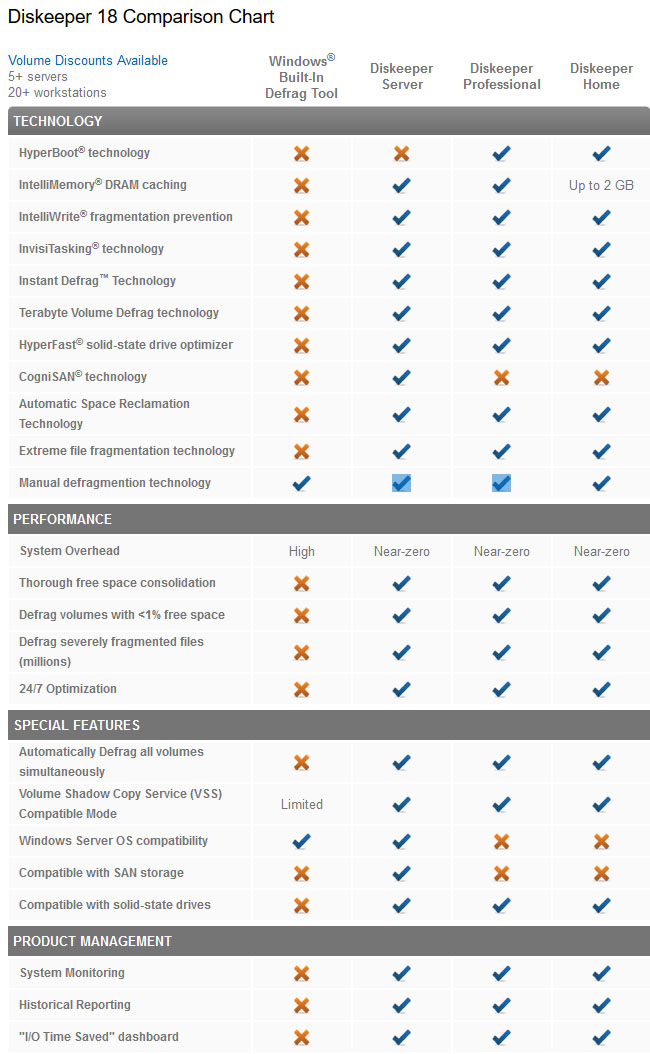
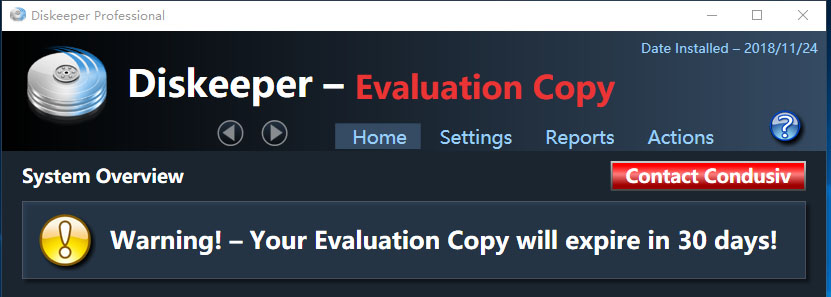
Final pack version is modded for not showing evaluation copy. Just prove to be working well.
Diskeeper 18 Build 20.0.1302.64
- This incremental will only support X64 bit systems on the list of supported Windows Platforms.
- Update in the IntelliMemory driver to handle a fix made in the Windows partition manager in the latest hot fixes in Windows 10 and Windows Server 2019.
- SSL updated to prevent false security scan notifications.
- Fix to handle the Dashboard display from resetting.
Remark:
Windows 7 need to update KB4019990 for no crash. Missing file d3dcompiler_47.dll is not alert to us. Dotnet 4 is needed as well
11/27/2018 -Repack the trial reset installer to run each logon and everyday in high privilege mode. Just to make sure trial reset keep working in background.
(Silent Install Lifetime Auto Trial Reset Repack) x86 20.0.1300.0
Download
(Silent Install Lifetime Auto Trial Reset Repack) x64 20.0.1302.64

11 thoughts on “Diskeeper 18 Professional 20.0.1302.64”
The best defragger that you can buy from the market.
And this one is working flowlessly.
Thank You !
yea working well
Not rly working, installed, but no action possible https://ibb.co/vLsn0LN
leave it 24 hours.. it need time.
No, that’s just an example. I also cant force defrag (manual actions) …. nothing. No matter how long I wait.
you need to troubleshooting it. Not this release problem
Okay, i’ve made a complete fresh install on true pc (no vm), installed nothing else than diskeeper, did test immediately + after 2 restarts, etc etc. still same results – reset will run but diskeeper just wont activate it seems: https://imgur.com/a/Sd5zqmu. May have worked before but not anymore (oh, and tested on 1809 and 1909 windows builds before too). PLZ, ACCEPT IT!
it was 30 days auto reset and not activate bro… it was always install on my system. install and leave it. it auto defend fragment from happening and no need defrag. are you using hdd/ssd? the software itself is not modded and change. It just a repack and tweak to reset. That’s weird.
Same issue. This does not seem to install three critical drivers into the system, so the software does not work, the interface data is always N/A, and restarting/reinstalling is ineffective.
Manually using administrator privilege may be required for this exe. I am not sure.
you error may cause by windows and some needed services was disable. it will takse time to detect the error as you may diable a lot stuff (i guess). it is running well for me for a long time.
To fix the problem concerning manual defrags not working,
Pause protection for third-party antivirus software;
Right-click on the installer and run it in admin mode.
Run the app and see if the manual defrag works. After that, unpause the antivirus protection.